Top 15 hacking tips with apps ??
Over the last few years, Android has remained at the top position in the field of mobile applications and has defeated iOS several times in the race of the best mobile operating system (OS). It also indicates that there are more Android smartphone users than iPhone users worldwide but in addition to this there is also a majority of users who are not aware of some of the most common Android hacks and tricks.
Thankfully, the smartphones are no longer limited to the simple role of calling and sending text messages. With the use of social media, the digital age has become more empowered. There is a lot more information circulating the world, and this upcoming digital savvy generation is loopholing everything.
It's 2019, and still, we are discovering new tricks and hacks for Android smartphones with every new OS update. For example, the featured tricks and tips that were implemented on the latest Android OS, i.e. Android 9 also known as Android Pie. Our main aim here is to help you discover the hidden tricks that you can perform on your Android mobile devices which can further make your tasks more time-efficient and straightforward.
The mentioned Android hacks in this article are capable of such possibilities that will surely surprise you in the least.
Top 30+ Hacking Tips And Tricks For Android
These best hacking tips and tricks for Android will help you in unlocking the real potential of your Android smartphone to the fullest. Here’s a brief summary of the points that we will be discussing in this article:
1. How To Use Guest Mode On Android
In guest mode, the user has the option of a screen pinning that only allows the user's friends to access only one app at a time. Apart from this, the Guest Mode option also offers access to multiple apps as well, for example, they can click a selfie or post on different social media platforms.
The plus point about Guest Mode is that it only shows in default apps and it also lets other users install new mobile applications. But once Guest Mode is switched off, then all of the data will be retained. So, make sure to opt for Guest Mode the next time your friends or family borrow your Android smartphone.
This is how the Guest Mode works on Android:
Using the Guest Mode on your Android phone is simple as well as an interesting trick & hack to try in your spare time.
Step 1: Just swipe down the Status Bar and press the User icon.
Step 2: Directly switch to Guest Mode.
Step 3: A popup will emerge asking if you want to start over with a new task or continue your previous activity.
Step 4: This is a display of what Guest Mode will appear like.
2. How To Access Developer Options
In order to access the Developer Options on your mobile phone, the user may first need to unlock them. This is one of the Android hacks and tricks that are generally missed by a large number of Android smartphone users. Some of the advantages of using this best mobile hack tip are high performance, easy device configuration, etc..
Along with this the users also have the option to view their smartphone's statistics where they can disable functions like bloatware as well.
This is how you can access the developer options in Android:
Step 1: First open the Settings section and then click on System. Some phones may not have this option so they can simply proceed from the second step.
Step 2: Now look for the About Phone option and click on it.
Step 3: Find the Build Number and tap on it exactly 7 times, no more no less.
Step 4: After my seventh click, you will be asked to key in your password. Then a notification will show up stating that I’m already a developer.
Step 5: Then go back to the System tab and you’ll now see the Developer Options section.
Step 6: At this point, you can tweak your smartphone as per your preferences.
3. How To Make Your Android Fingerprint Scanner Accurate
Every now and then, we face the issue of the fingerprint scanner is not working properly in the Android smartphones. So this is a phone trick that you can use to make your Android fingerprint scanner more accurate. This Android tip can come in very handy for those who want to access their phone at the earliest.
Also, this is one of those little effective top mobile hacks which is only known by some of the known Android professionals. Basically, this trick & hack is not to enhance the physical fingerprint scanner, but it provides you with better guidance on how to make the scanner work more efficiently.
This is how you can make your Fingerprint Scanner more accurate on Android:
Step 1: Go to the Settings option and then choose the Security & Lock option.
Step 2: Then tap on the Fingerprint set up options.
Step 3: After entering your passcode in the popup, you can now access this tab. You can now add a new fingerprint to your Android phone.
Step 4: The main trick here is to register the same fingerprint multiple times in a slightly different position or angle.
Step 5: Also please note that a user can only add up to 5 different fingerprints.
After the application of this Android tip, you are likely to notice that your biometric scanner performs faster.
4. How To View Detailed Usage Of Battery
Issues with the battery life of an Android smartphone is one of the most talked things about Android smartphones. There's no denying the fact that many Android phones have a problem with poor battery life. But you can always use one trick or another to solve your Android query.
In this case, Android users can get a deeper understanding of their day-to-day battery consumption, for instance, it may be about the additional apps that are acquiring the maximum amount of battery from the mobile device.
This is how you can view your detailed usage of battery in Android:
Step 1: Go to the Settings option.
Step 2: Then tap on the Battery section.
Step 3: After that click on the Usage Details option.
Step 4: Then the details of your battery consumption will be displayed.
5. How To View Detailed Mobile Data Usage
Now that we have discussed the part of viewing the detailed analysis of battery consumption of the device. It is time to move on towards the question of how you can view your details regarding mobile data usage on your Android phones.
This Android best mobile hack can act as a trick as well as a one of the top mobile hacks for many users as it can motivate them to closely monitor their daily or even monthly mobile data usage while providing them with an opportunity to improve their final output regarding the same. These battery and data consuming apps can be easily eliminated from your smartphones.
This is how you can view your detailed mobile data usage on Android:
Step 1: The first step is to go to the Settings section.
Step 2: Then click on WiFi and Internet Option.
Step 3: After that, tap on the Data Usage feature.
Step 4: Then the details of your mobile usage will be displayed on the screen.
6. How To Type By Using Only Gestures
This is a fun and interesting Android hack which is again not known by a lot of people. With the help of this trick & hack, the user only needs to use gestures for typing purpose, you can even call it gesture typing. This trick can also act as a helpful tool in situations when you have to do modification in lengthy documents.
Using only gesture typing, Android users will only have to slide their fingers across the phone's keyboard to construct a word.
This is how you can type by using only gestures on Android:
Step 1: Go to the Settings and then look for the option of System.
Step 2: Then select the Language & Input option.
Step 3: After that, start tapping on Virtual Keyboard.
Step 4: You can use Gboard i.e. default keyboard app from Google by clicking on it.
Step 5: Now you are in the keyboard settings where you can select the option of Glide Typing.
Step 6: Choose your preferred options to enable and leave the ones that you don't wish to use.
8. How To Bypass Android Security Safety
Let's start by understanding the meaning of bypassing because in reality, it’s not what most of the users think it is. For instance, hackers try to bypass users' personal space in order to steal valuable information and personal data. For this, you need to set up a trusted location where your Android phone won’t require you to enter your passcode, for example, in your own house.
This is how you can bypass your Android security safely:
Step 1: Start by going to Settings and then click on the Security & lock screen.
Step 2: Then tap on the Smart Lock feature where you will be asked to enter the smartphone's PIN to continue.
Step 3: After that click on the Trusted Places option.
Step 4: Now add a trusted place for your Android smartphone.
Step 5: By using Google Maps to locate your finalized address and press Select this Location. So while you’re in that area, you won’t have to repeatedly unlock your mobile phone.
9. How To Vary Volumes For Different Apps
There is a large portion of people out there that needs an alarm to wake you up in the morning on a daily basis. And many of them have even tried to turn up the volume for the alarm app only without disturbing the volume levels of other mobile applications, for example, push notification, social media platforms etc..
It is one of the best Android phone tricks and hacks that allow users to customize the level of volumes of Media, Ring and even Alarm. Such Android phone tricks and hacks can be further customized as per the preferences of the smartphone users.
This is how you can vary the volume for different apps:
Step 1: First, press the Volume button.
Step 2: The next step is to tap into the drop-down panel where you will see these three options that are Media, Ring and Alarm.
Step 3: Now you have the option to change the volume levels for different mobile apps.
10. How To Keep Your Phone Unlocked Just For You
As mentioned in the point above, we have stated about accessing the Smart Lock by adding it to the Trusted Places. In other words, you don’t have to enter your passcode or PIN repeatedly while you’re in the same area. This is the best mobile hack to unlock the Android phone while it's on you. With the help of On-Body Detection Mode, the user needs to enter the PIN code once.
This is how you can keep your phone unlocked just for you:
Step 1: Start by going to Settings and then click on Security & lock screen.
Step 2: After that tap on the Smart Lock, here you need to enter your passcode in order to continue.
Step 3: Then choose the On-Body Detection option.
Step 4: Once that is done, enable the feature.
11. How To Type One-Handedly On Android Easily
Because nowadays the trend is all about the big-screened smartphones so some mobile app users find it difficult to type by using just one hand. And this is the main reason why this hacking trick for Android is important to know as many people opt for just one-handed usage for their smartphones including both iPhones and Android phones.
This is how you can type single-handedly on an Android device with ease:
Step 1: First open Gboard, also known as Google Keyboard.
Step 2: Then press and hold the Return key until a small hand icon appears and after that click the icon.
Step 3: You will now see the keyboard which will be squeezed to the right side of the screen.
Step 4: After that, you can bring the keyboard back to its original size by clicking on the full-screen or expanding button.
12. How To Limit Your Notifications In Android Smartphones
Sometimes, app users need to know some Android phone hacks that can help them in achieving some alone time. That's the reason why these new hacking tricks are becoming so popular among Android smartphone users. Here's an effective trick to limit the number of notifications you receive from different apps on a daily basis. This feature is also widely known as the DND i.e. Do Not Disturb feature.
This is how you can limit your notifications as per your requirements:
Step 1: Head over to the Settings part and then click on the Sound.
Step 2: Here, you will be able to see the volume preferences. Now, tap on Do Not Disturb Preferences.
Step 3: Then make changes in the DND Settings as to your preferences and after that click Priority Only Allows.
Step 4: Now, you can also opt for enabling or disabling of the notifications from these apps.
13. How To Automatically Open Your Favorite Apps
You might have heard about the app shortcuts as one of the top mobile hacks that are used by a large number of Android users. The main purpose of these shortcuts is to provide access to the users immediately. By default, the home screen has this function, which consists of options like phone calls, messages, browser icons, etc..
This is how you can automatically open your favorite apps:
Step 1: The initial steps include going to the Settings section and tapping on the Apps & Notifications option.
Step 2: Then click on Default Apps.
Step 3: The apps behind the icons on the home screen will be displayed. Now, select the app as per your preferences.
Step 4: Once you have finalized the apps, the selected changes will be implemented.
14. How To Unblock YouTube And Other Websites Using VPN
Here we will be discussing about another type of VPN i.e. TunnelBear VPN. This TunnelBear VPN can be named as one of the most popular VPN services for desktops and computers. And now it is available for Android smartphones. With the help of this VPN, the user can surf anonymously on the web wherever you are. So in this way, you can access country-restricted sites such as YouTube, Google Play Music, Spotify etc..
This is how you can unblock YouTube and other websites with VPN:
Step 1: First download and install TunnelBear VPN from the Google Play Store.
Step 2: Then create an account with TunnelBear. After you register, you can just toggle the switch bar to turn the TunnelBear VPN on or off. You also have the option to change countries in the drop-down panel on the bottom side of the screen.
Step 3: During switching on the VPN, the names of the countries become visible and you can easily choose which one I would prefer to 'go' to virtually. For example, the website you want to visit is exclusive to the United States, then you will opt to 'Tunnel to the United States.'
Step 4: Now when you are in the United States, you can open those sites and have the right to access them. You can also see the bears, tunnels, maps, and binary digits in this Android app itself.
15. How To Record Your Screen On Android Phone
There was a time when the Android smartphone users were not able to record their screens while using their mobile apps but now with the help of AZ screen recorder application they can record their Android screens. This Android app is packed with features like a countdown timer to let the user know when it starts recording your screen. Also, you have the option to trim and edit your video clips right after you finish the screen recording.
This is how you can record your screen on Android smartphone:
Step 1: Start by heading over to Google Play Store and download any screen recorder app for example AZ Screen Recorder.
Step 2: Then you click Open, to see an overlay with four buttons on the side of your screen.
Step 3: After that go to the app or navigate to the screen portion you want to record.
Step 4: Then click on the red video camera icon on the pop-up panel. Then your screen should start counting down from 3 to 1.
Step 5: Use your mobile phone as you normally do until you decide to pause or stop recording.
Step 6: When you’re done, pull down the notification bar and click Pause or Stop Option.
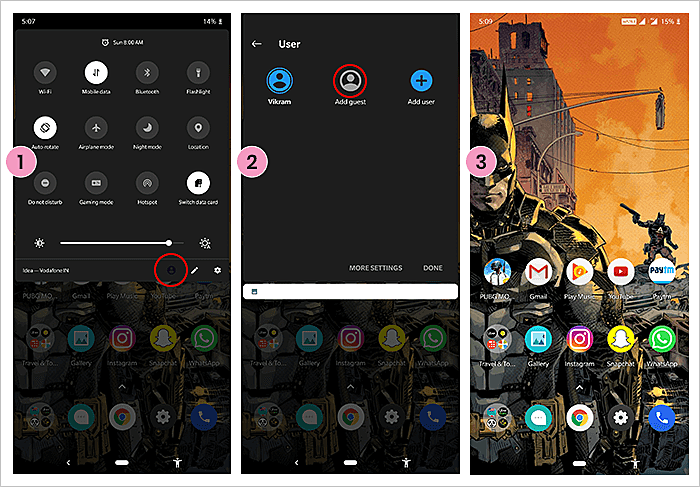
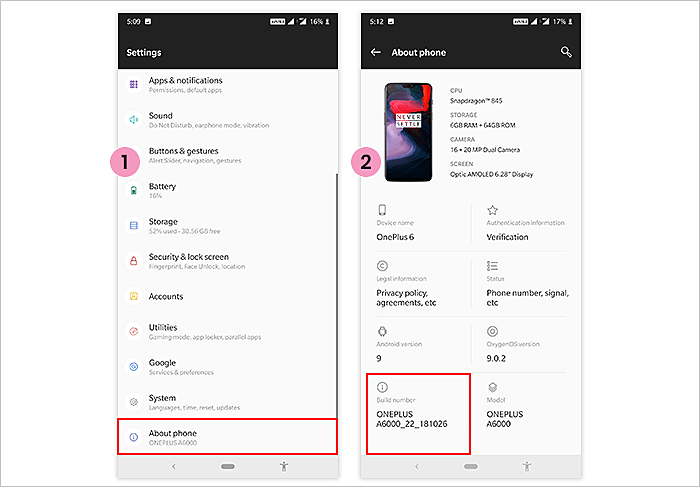

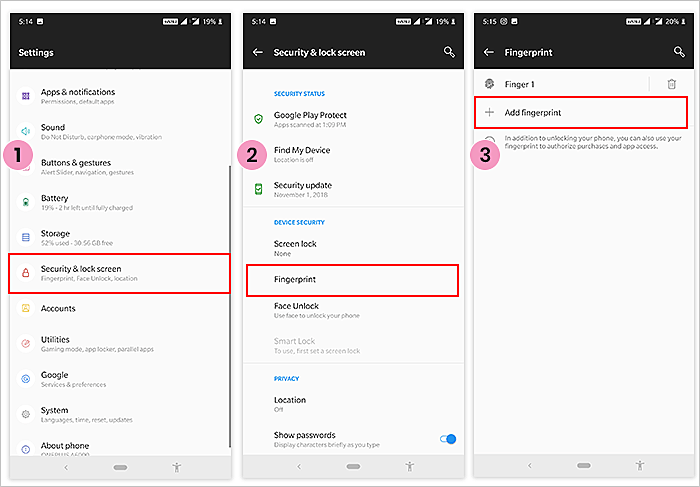
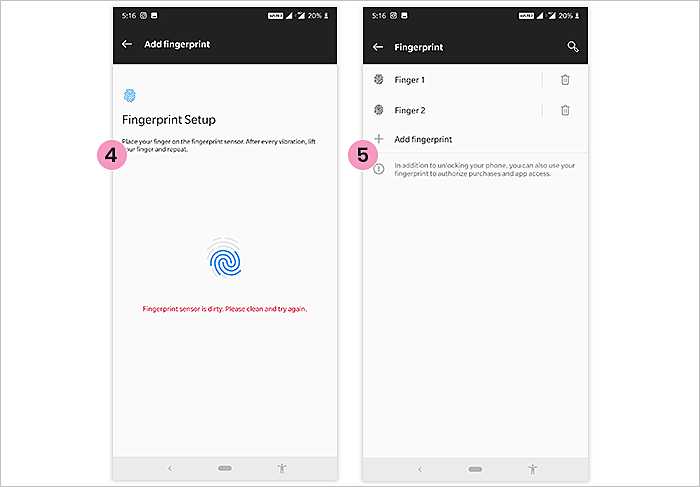
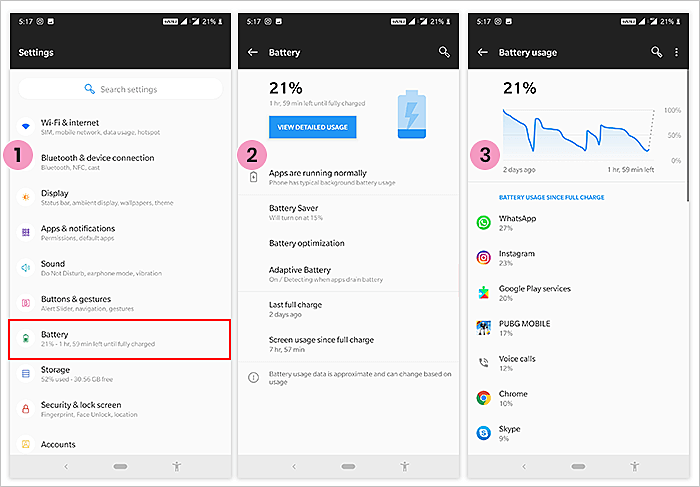
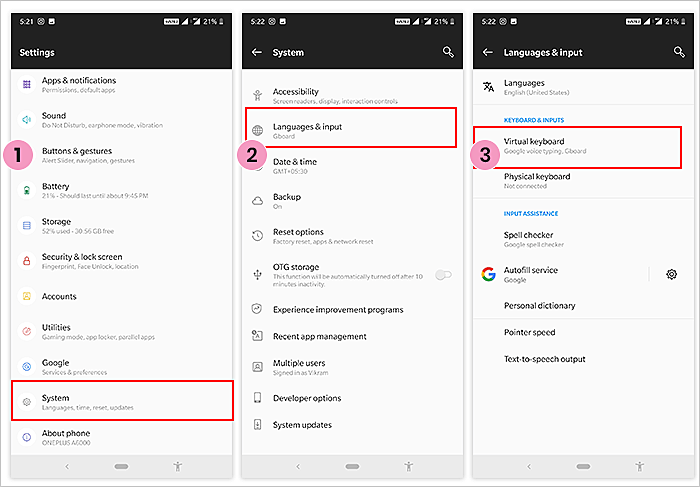
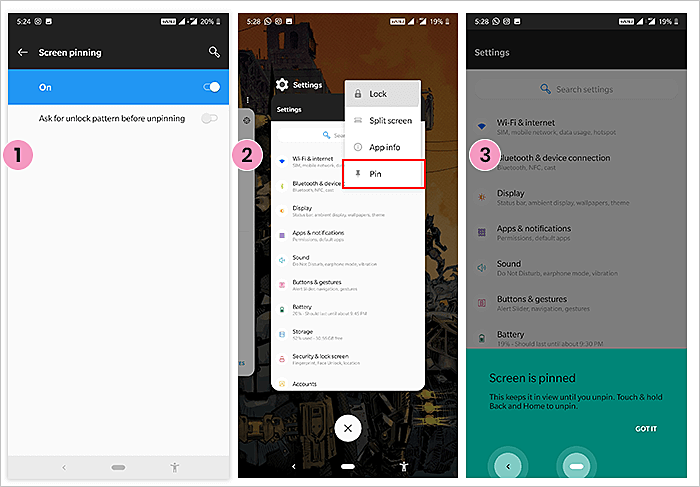
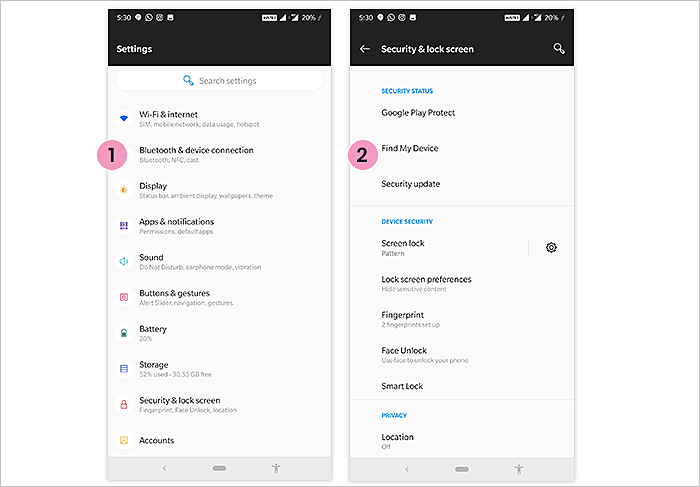
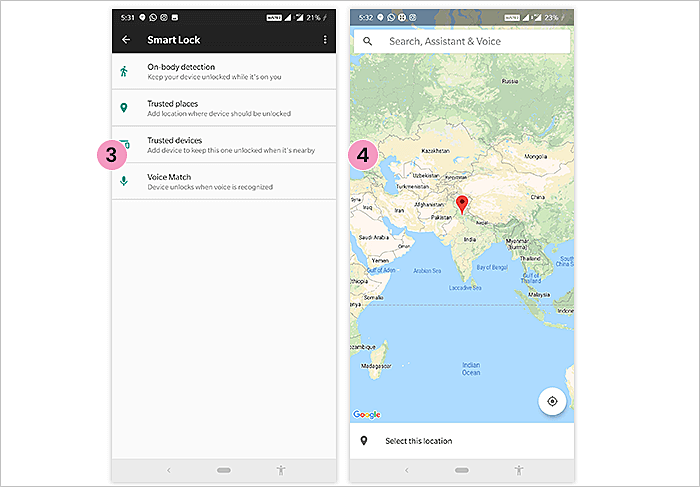
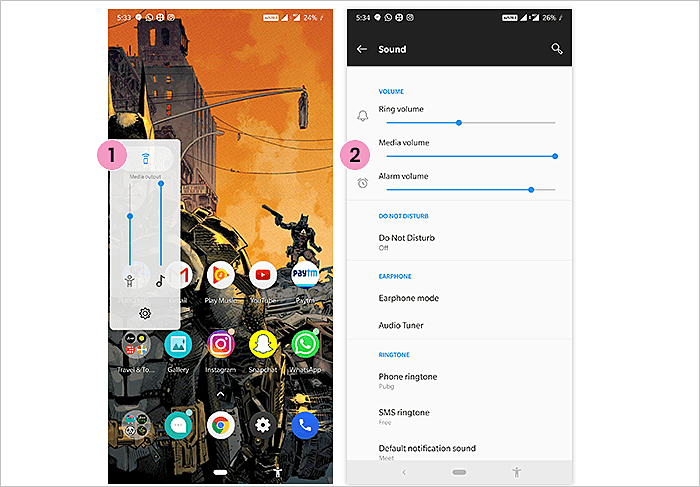
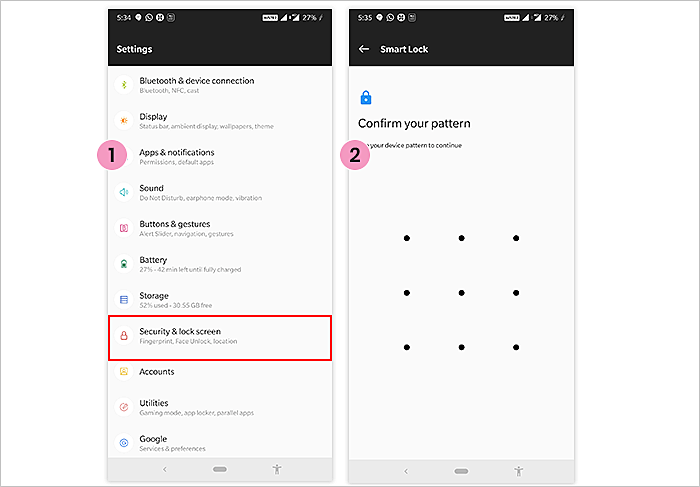
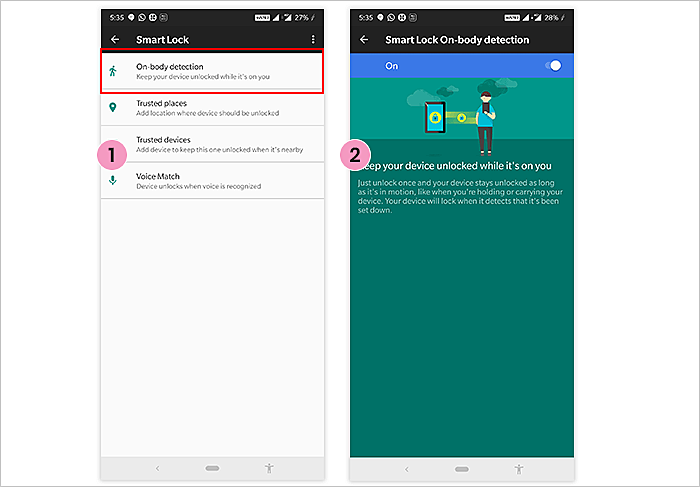
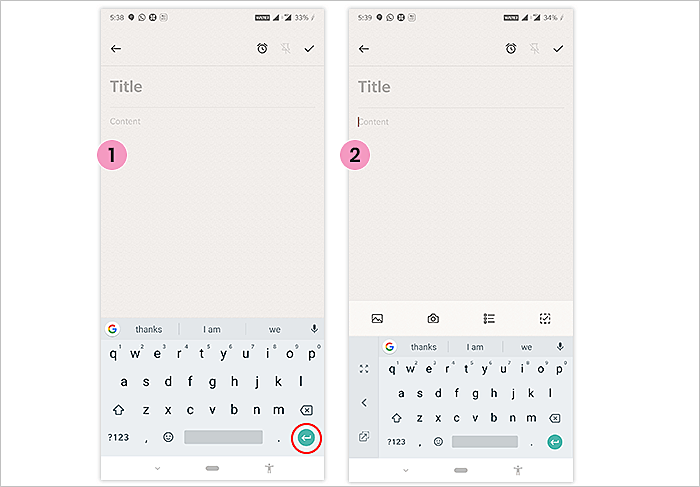
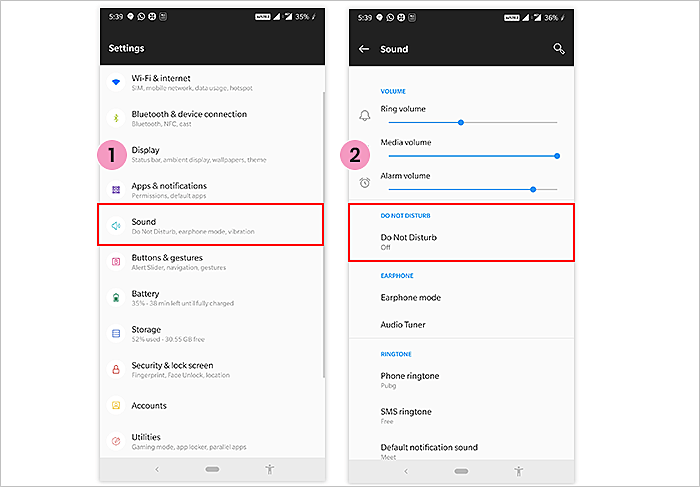
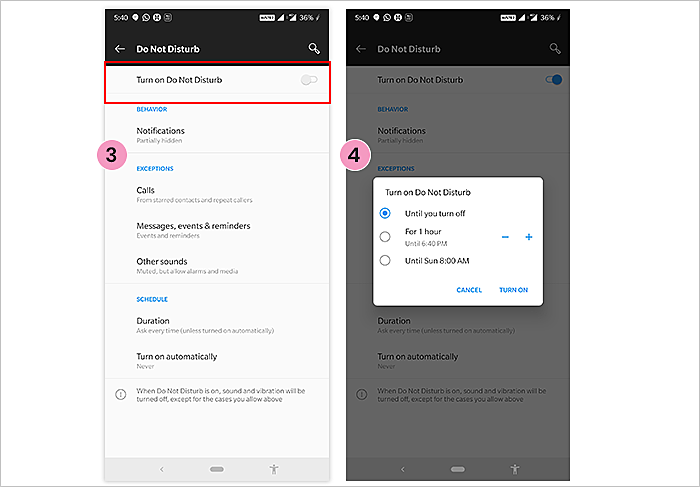
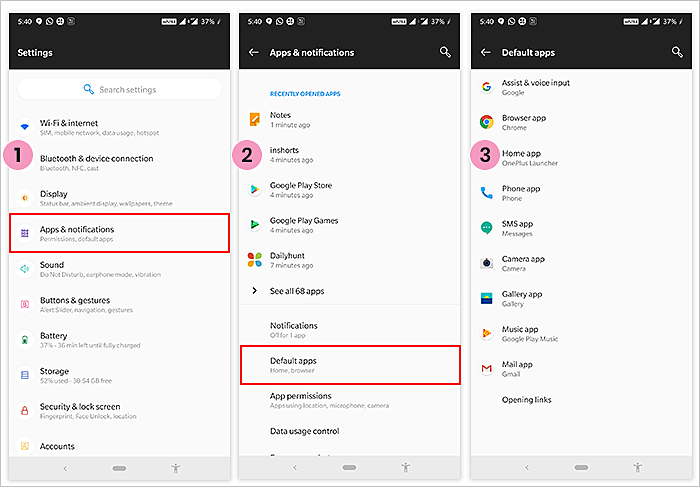
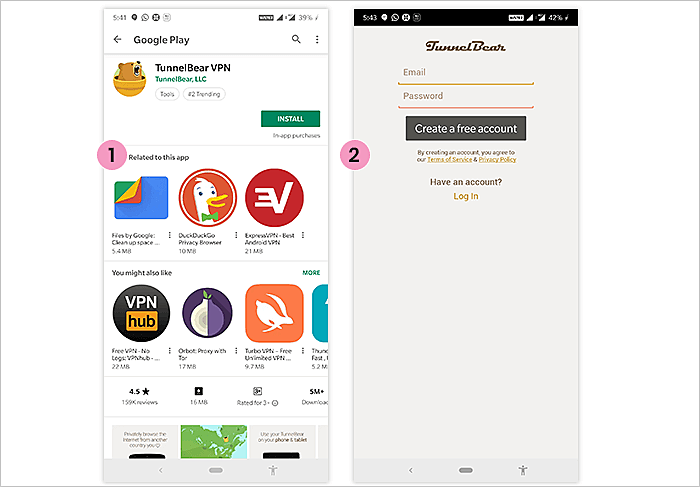
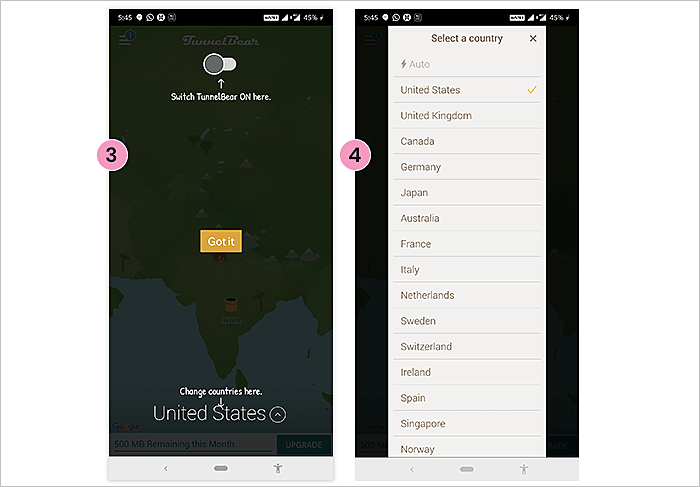
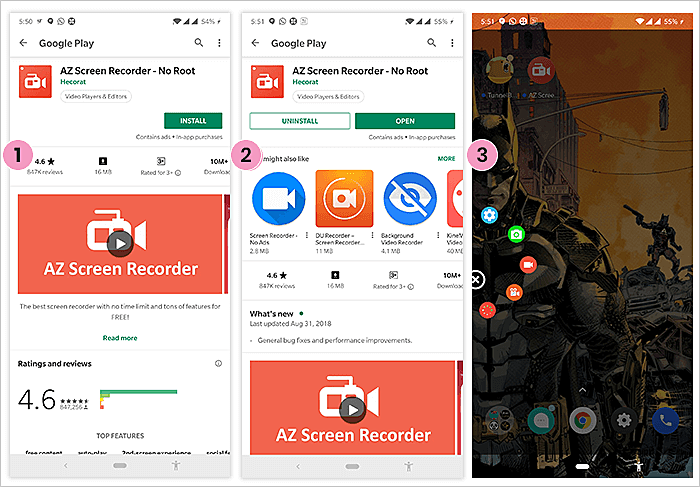
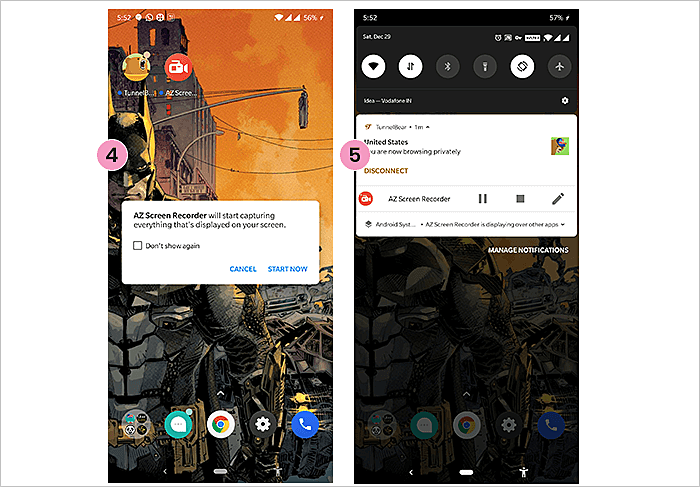
Sir amazing tips I am fan of your blog
ReplyDelete